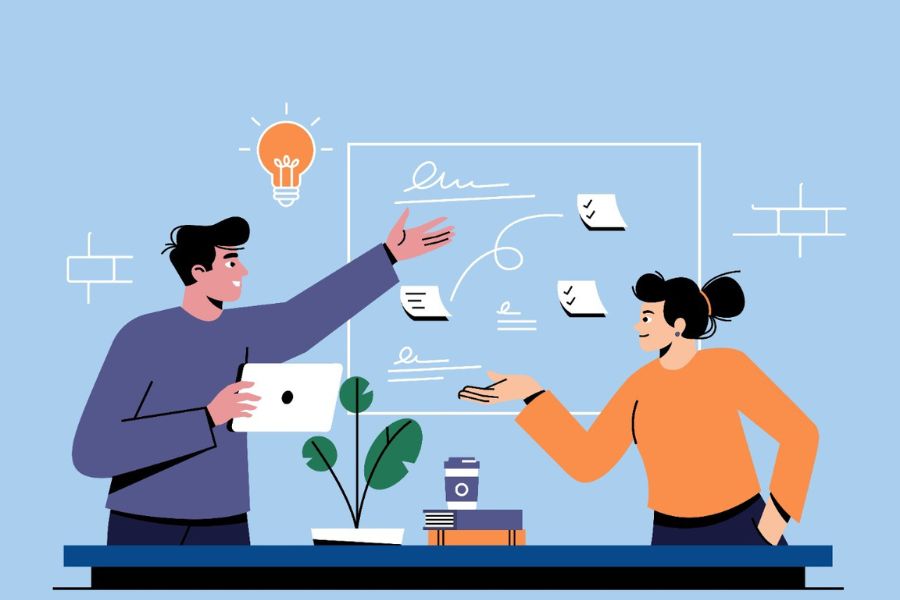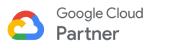The Campaign object is used to store information about campaigns that are run by an organization. In a campaign, we need to connect leads to their respective contacts. So in order to store data about which leads and contacts are included in a campaign, we use the Campaign Member object.
Campaign Member is a standard object in Salesforce NPSP. It describes the relationship between a Salesforce Campaign and an individual Lead or a Contact or Person Account. It tracks the transactions in this connection over time. These transaction records are used to generate marketing reports and dashboards in Salesforce.

How to Create a Campaign
The steps to create Campaign in Salesforce are as follows:
- From the Campaign tab, click on the New button.
- Enter the Campaign name.
- Fill in all the fields as per your requirement.
- Click on the Save button.
How to Create a Campaign Member
The steps to create Campaign Member are as follows:
- In any Campaign record, go to the Related tab.
- In the Campaign Member section, click on the Add Lead/Add Contact button.
- Select the Lead/Contact which you want to add in the Campaign Member object and click on the Next button.
- Select the Member Status and then click on the Submit button.
Campaign Member Status
Campaign Member Status field is a picklist field. Basically two types of statuses are automatically set up in every campaign member – which are ‘Sent’ and ‘Responded.’ Also, values can be added to the Status picklist as per the organization’s need. The Status of a Campaign Member can be viewed on the Campaign object. It will be placed on the related tab of the Campaign object.
How to add Campaign Member Status in the Campaign Related List
- Go to Setup.
- In the Object Manager, search Campaign object in the find box.
- Click on the ‘Page Layout’ in the sidebar.
- Select ‘Related Lists’ in the list and drag and drop the ‘Campaign Member Status’ onto the related list page.
- Click on the Save button.
Campaign Hierarchy
A Campaign Hierarchy shows the relationship between the Campaigns. It uses parent and child relationships to associate campaigns within a campaign. Each campaign hierarchy can have one parent and every parent can have multiple children. We can visualize the hierarchy as a family tree structure. In campaign hierarchy, a maximum of five levels of hierarchy are allowed.
- First, we create and open the campaign record which we want to use as a child.
- In the child campaign, we find the parent campaign field, then select the campaign to use as a parent campaign.
- Click on the Save button.
- If you want to see where the hierarchy appears, open the parent campaign record.
- Go to the related list and click view Campaign Hierarchy.
Campaign Member And Opportunity
Campaigns are directly related to the opportunity through the Primary Campaign Source field which is available on the Opportunity object. We are able to create opportunities through the campaign.
On the other hand, if we want to convert the lead that is linked to the campaign, that campaign is automatically inserted into the opportunity Primary Campaign Source field.